Changing the name of a Facebook page or website
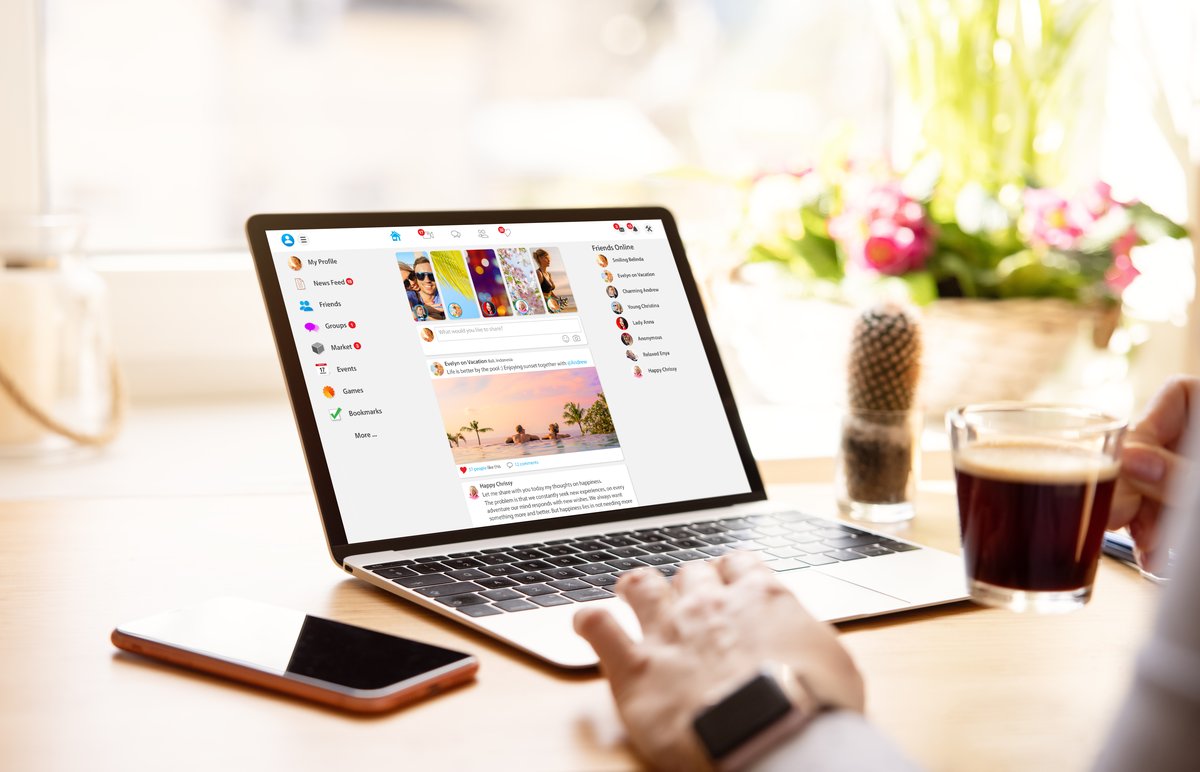
Changing the name of a Facebook page
Go to your page:
- Click on your profile picture in the top right corner.
- Select "See all profiles."
- Choose the page you wish to edit.
Access page settings:
- Click on your page's photo in the top right corner.
- Select "Settings & Privacy."
- Then click "Settings."
Locate the name setting:
- Under "Page Setup," click on "Name."
Request the name change:
- In the "General Page Settings" section, click "Edit" next to your page's current name.
- Enter your new page name.
- Click "Review Change."
- Enter your password and click "Request Change."
Important notes:
- Facebook will review your request and send notifications regarding the status of your name change.
- You must be an admin to request a name change for the page.
- Once the name change is approved, you cannot unpublish the page or change the name again for seven days.
More help is available here
Changing a domain name
Please note: Your website provider can assist you with this process, and many offer resources to guide you through the steps. Most providers have a live chat option, where you can directly speak to a support who will walk you through the process in real-time.
Choose a new domain name
- Pick a domain name that suits your brand and is available for registration.
- Consider the impact of this change on your website, SEO, and how it might affect visitors' perception of your site.
Register the new domain
- Purchase the new domain from a domain registrar like Namecheap, Domain.com, or OVHcloud.
Update your DNS records
- Log into your domain registrar’s control panel and navigate to the DNS settings for your domain.
- Update the A record to point to your website’s IP address (provided by your web hosting provider).
- Note: DNS changes can take up to 48 hours to fully propagate.
Set up redirects
- If you're moving from an old domain to the new one, set up a 301 redirect.
Update your website and CMS
- Update website code: Change any references to the old domain in your website’s code (e.g., in links, images, or logos).
- CMS update: If you use a content management system (like WordPress), update the website’s URL settings to reflect the new domain.
Important considerations
- Domain names are fixed: Once registered, a domain name cannot be changed. You must register a new one if you want to update it.
- Transferring domains: While you can transfer your domain to a new host, you cannot "rename" an existing domain.
- SEO impact: Changing your domain can affect SEO, so be sure to take steps to minimize any negative impact, such as using redirects.
- Backup your website: Always back up your website and files before making any changes.